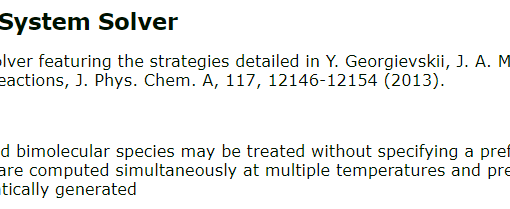方法一:基于基础镜像直接创建sif文件
–在一台安装了jupyter lab的主机终端上输入以下命令以设置并获取哈希码
–需要注意的是,执行以下操作之后,该主机上的jupyter lab密码也随之更新,可以稍后再进行一次以下操作改回密码
$ jupyter lab password
#确认密码后,终端会显示一个加密后的哈希码
#哈希值与设置的密码对应
bash:
Enter password:
Verify password:
[LabPasswordApp] Wrote hashed password to /你的用户目录/.jupyter/jupyter_server_config.json–使用 cat 命令或文本编辑器(如nano)查看 jupyter_server_config.json 文件,以复制加密后的哈希密码。
–哈希密码如下示例:
‘argon2:$argon2id$v=19$m=10240,t=10,p=8$c9qhZ99nigzyFE0OYurjIQ$XLpg7oBobdTsR+oRkb1Dcd4Xj6iTWyTktXMSDEsQqmk’
$ cat /你的用户目录/.jupyter/jupyter_server_config.json–先从docker拉取别人构建好的jupyter note基础镜像,将其转化为sif文件
$ apptainer pull docker://jupyter/base-notebook–基于该sif文件编写def文件
–根据已经导出的环境文件来复现jupyter环境,这里以/MD.yml环境文件为例,确保环境文件.yml与容器在同一目录下
–注意在%runscript部分,将’your_hashed_password’替换成前面生成的哈希值
–密码一旦设置不可再直接修改
$ nano custom_sif_file_name.def
Bash:
bootstrap:localimage
From:base_notebook_latest.sif
%files
MD.yml /opt/MD.yml
%post
# Install Mamba into the base Conda environment
. /opt/conda/etc/profile.d/conda.sh
conda install mamba -n base -c conda-forge
# Use Mamba to create a new Conda environment based on the provided .yml file
mamba env create -f /opt/MD.yml
# Initialize Conda for future shell sessions within the container
conda init
conda config --add channels conda-forge
conda config --set channel_priority flexible
# Clean up Conda and Mamba caches
conda clean --all
mamba clean --all
%environment
# Set the PATH to include the new Conda environment
export PATH="/opt/conda/envs/MD/bin:$PATH"
%runscript
# This script will be run when the container is executed.
# It activates the Conda environment and starts Jupyter Lab.
# started a new bash shell and executed the command string passed to it
# Replace "your_hashed_password" with the hashed password generated by the previously set password
exec bash -c "
. /opt/conda/etc/profile.d/conda.sh;
conda activate MD;
exec jupyter lab --ip=0.0.0.0 --port=8888 --no-browser --NotebookApp.token='your_hashed_password'
"–构建只读的sif文件
$ apptainer build --fakeroot jupyter1.sif jupyter1.def–调用jupyter lab容器
$ apptainer run /path/to/jupyter1.sif
#或使用exec执行自定义命令
$ apptainer exec /path/to/jupyter1.sif bash -c '. /opt/conda/etc/profile.d/conda.sh && conda activate MDa_node && exec jupyter lab --allow-root --ip=0.0.0.0 --port=xxxx --no-browser'方法二:基于基础镜像创建sandbox,再转为sif文件
-进入/tmp目录(相比个人目录,/tmp目录创建速度更快)
$ cd /tmp-先从docker拉取别人构建好的jupyter note基础镜像,将其转化为sif文件
$ apptainer pull docker://jupyter/base-notebook-将产生的sif文件转化为可读写的sandbox文件
$ apptainer build --sandbox jupyter_sandbox/ sif_file_name.sif-进入sandbox
$ apptainer shell --writable jupyter_sandbox/-在sandbox中使用conda安装mamba
Apptainer> conda install mamba -n base -c conda-forge-使用mamba根据环境文件来构建所需的conda环境(这里以MDa_node.yml为例,确保环境文件.yml与容器在同一目录下)
Apptainer> mamba env create -f MDa_node.yml-使用source来激活环境
Apptainer> source activate MDa_node-(optional)激活环境后,可以设置自己的jupyter密码
#输入以下命令会提示你输入密码和确认密码,之后它会更新 Jupyter Lab 的配置文件
Apptainer> jupyter lab --generate-config
Apptainer> jupyter lab password-测试jupyter lab(端口port以8888为例)
Apptainer> jupyter lab --ip=0.0.0.0 --port=8888 --no-browser-测试成功后,先ctrl+c退出jupyter,再退出sandbox,将sandbox文件转化为sif只读文件
$ exit
$ apptainer build --fakeroot jupyter1.sif jupyter_sandbox/-将生成的sif文件复制回个人目录下sandbox所在的目录
$ cp -r jupyter1.sif /home/xxx/-调用jupyter lab容器
$ cd /home/xxx/
$ apptainer run jupyter1.sif
#或者使用exec在调用jupyter容器时执行一些自定义命令,如下例,自定义port等
$ apptainer exec jupyter1.sif bash -c '. /opt/conda/etc/profile.d/conda.sh && conda activate MDa_node && exec jupyter lab --allow-root --ip=0.0.0.0 --port=xxxx'注意,调用jupyter lab容器后给出的访问地址中需要将其中节点名称改为节点IP地址才能访问,以如下地址为例:
http://node3:8888/lab
对于linkease用户,修改为http://192.168.33.103:8888/lab
对于wireguard用户,修改为http://192.168.168.103:8888/lab